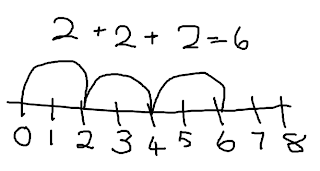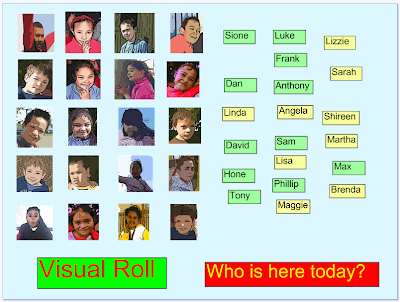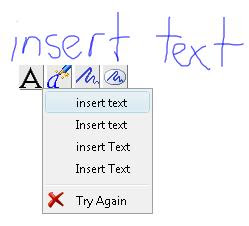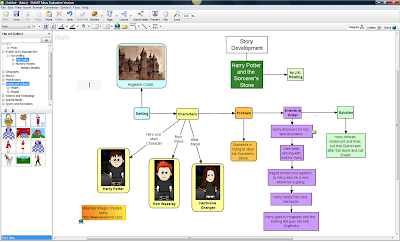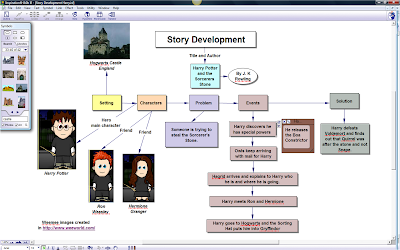I have been experimenting with a Nintendo 'Wii' to see how I could use it in the classroom I am going to be demo teaching in a week's time. All you need is the Wii console, sensor bar and handset, connect it to a projector and project onto a clear surface (whiteboard) or connect to a TV (then there is no need for a projector). The Wii can connect wirelessly to the internet, so I have been trying out a few websites to see how interactive you can be. It works perfectly! I am writing a maths unit on perimeter and volume for a year 5/6 class and the first site I came across was the BBC skillwise. Once I got used to the controls I decided this would be an excellent student lead group maths activity.
I have been experimenting with a Nintendo 'Wii' to see how I could use it in the classroom I am going to be demo teaching in a week's time. All you need is the Wii console, sensor bar and handset, connect it to a projector and project onto a clear surface (whiteboard) or connect to a TV (then there is no need for a projector). The Wii can connect wirelessly to the internet, so I have been trying out a few websites to see how interactive you can be. It works perfectly! I am writing a maths unit on perimeter and volume for a year 5/6 class and the first site I came across was the BBC skillwise. Once I got used to the controls I decided this would be an excellent student lead group maths activity.It has fact sheets that the students read through first.
 Then they go to the Quiz site of which there are 3 levels to choose from. My instructions to the students will be to work their way through
Then they go to the Quiz site of which there are 3 levels to choose from. My instructions to the students will be to work their way through 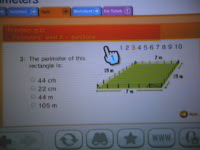 the activities, recording their answers and the process they went through to the get the answer in their maths books at the same time. At the end of each level they will find out the answers so they can correct their work. When they next meet with me for group instruction we will go over the activity together working on any problems or wrong answers they may have encountered.
the activities, recording their answers and the process they went through to the get the answer in their maths books at the same time. At the end of each level they will find out the answers so they can correct their work. When they next meet with me for group instruction we will go over the activity together working on any problems or wrong answers they may have encountered.Save the games you want your students to use by storing them in the Favourites page.

I then tried it out on my PSP and it works well. Save the games to Bookmarks so that they are easy to find. Two students could use a PSP at the same time.
Using game consoles opens up loads of new possibilities for classroom teaching and learning!
The only problem is that I need two projectors in the classroom now!